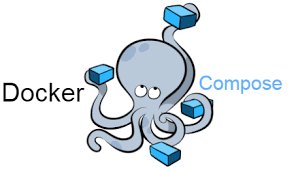1. Introduction
Now that we have a solid understanding of the core concepts of Docker Compose, let's embark on a practical walkthrough to see how to install and set up Docker Compose on various operating systems. Docker Compose simplifies the orchestration of multi-container applications, and getting it up and running is the first step towards leveraging its capabilities effectively.
2. Installation and Setup on Linux/Ubuntu
2.1 Installing Docker Compose
Installing Docker Compose on Linux, specifically Ubuntu, is a straightforward process. Follow these steps:
-
Update Package Repositories:
sudo apt-get update -
Install Docker Compose:
sudo apt-get install docker-compose -
Verify Installation:
docker-compose --version
2.2 Setting Up Docker Compose
Once Docker Compose is installed, you can start using it by creating a Docker Compose YAML file (usually named docker-compose.yml). In this file, define your services, networks, and volumes.
Here's a simple example for a web and database service:
version: '3'
services:
web:
image: nginx:latest
ports:
- "80:80"
database:
image: mysql:latest
environment:
MYSQL_ROOT_PASSWORD: secret
Save this configuration in a file named docker-compose.yml.
- Run Docker Compose:
docker-compose up
This command reads the docker-compose.yml file and starts the defined services. You can access your web service at http://localhost.
3. Installation and Setup on MacOS
3.1 Installing Docker Compose
On MacOS, Docker Compose is often bundled with Docker Desktop. Follow these steps:
-
Download Docker Desktop: Visit the Docker Desktop website and download the Docker Desktop installer for MacOS.
-
Install Docker Desktop: Follow the installation instructions provided by the Docker Desktop installer.
-
Verify Installation: Open a terminal and run:
docker-compose --version
3.2 Setting Up Docker Compose
After installing Docker Desktop, the setup process is similar to Linux. Create a docker-compose.yml file with your desired services, networks, and volumes.
Here's a MacOS example:
version: '3'
services:
web:
image: nginx:latest
ports:
- "80:80"
database:
image: mysql:latest
environment:
MYSQL_ROOT_PASSWORD: secret
version: '3'
services:
web:
image: nginx:latest
ports:
- "80:80"
database:
image: mysql:latest
environment:
MYSQL_ROOT_PASSWORD: secret
Save this configuration in a file named docker-compose.yml.
- Run Docker Compose:
docker-compose up
This command starts the defined services, and you can access your web service at http://localhost.
4. Installation and Setup on Windows
4.1 Installing Docker Compose
For Windows users, Docker Desktop is the preferred solution, as it includes Docker Compose. Follow these steps:
-
Download Docker Desktop: Visit the Docker Desktop website and download the Docker Desktop installer for Windows.
-
Install Docker Desktop: Follow the installation instructions provided by the Docker Desktop installer.
-
Verify Installation: Open a PowerShell or Command Prompt and run:
docker-compose up
4.2 Setting Up Docker Compose
With Docker Desktop installed, setting up Docker Compose on Windows is akin to the process on Linux and MacOS. Create a docker-compose.yml file with your desired services, networks, and volumes.
Here's an example for Windows:
version: '3'
services:
web:
image: nginx:latest
ports:
- "80:80"
database:
image: mysql:latest
environment:
MYSQL_ROOT_PASSWORD: secret
Save this configuration in a file named docker-compose.yml.
- Run Docker Compose: Open a PowerShell or Command Prompt and run:
docker-compose up
This command starts the defined services, and you can access your web service at http://localhost.
5. Conclusion
In this practical walkthrough, we've covered the installation and setup of Docker Compose on Linux/Ubuntu, MacOS, and Windows. Docker Compose simplifies the orchestration of multi-container applications, allowing developers to define their application stack in a declarative manner. Whether you're developing on Linux, MacOS, or Windows, Docker Compose provides a consistent and efficient way to manage your containerized applications. As we move forward, we'll explore more advanced features, best practices, and real-world use cases of Docker Compose to enhance your container orchestration skills.