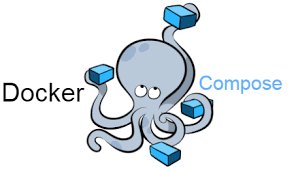1. Introduction
As we delve into creating our first Docker Compose file, it's essential to understand the powerful capabilities it offers for defining and managing multi-container applications. In this chapter, we'll guide you through the process of crafting a Docker Compose file for a web application, emphasizing best practices, flexibility, and extensibility. By the end of this chapter, you'll not only have a functional Docker Compose setup but also gain insights into customization options and considerations for real-world scenarios.
2. Anatomy of a Docker Compose File
Before diving into our practical example, let's revisit the critical components that make up a Docker Compose file:
-
Version: Specifies the version of the Docker Compose file format. This ensures compatibility and adherence to specific features. For instance,
version: '3'. -
Services: Defines individual components or services of the application. Each service corresponds to a containerized application, such as web servers, databases, or any other containerized functionality.
-
Networks: Enables the creation of custom networks for facilitating communication between services. Networking is crucial for establishing seamless interaction between containers.
-
Volumes: Defines volumes to persist data generated by containers. Volumes ensure critical data persistence even if containers are stopped or removed.
3. Crafting a Basic Docker Compose File
Let's embark on creating a Docker Compose file for a simple web application. In this example, we'll configure an Nginx web server connected to a MySQL database service.
3.1 Docker Compose File Structure
Here's the basic structure of our Docker Compose file:
version: '3'
services:
web:
image: nginx:latest
ports:
- "80:80"
database:
image: mysql:latest
environment:
MYSQL_ROOT_PASSWORD: secret
In this example:
-
Version: We've selected version 3 of the Docker Compose file format.
-
Services: We define two services—
webanddatabase.
3.2 Web Service Configuration
Now, let's examine the web service configuration:
web:
image: nginx:latest
ports:
- "80:80"
-
Image: Specifies the base image for the web service. Here, we're using the latest version of the Nginx image from Docker Hub.
-
Ports: Exposes port 80 on the host machine and maps it to port 80 inside the container, allowing access to the web service at
http://localhost.
3.3 Database Service Configuration
Moving on, let's look at the database service configuration:
database:
image: mysql:latest
environment:
MYSQL_ROOT_PASSWORD: secret
-
Image: Specifies the base image for the database service. In this case, we're using the latest version of the MySQL image.
-
Environment Variables: Sets environment variables for configuring the MySQL container. Here, we've set the root password for MySQL to 'secret'. You can customize these variables based on your application's requirements.
4. Running the Docker Compose File
With our Docker Compose file in place, let's bring our multi-container application to life. Open a terminal in the directory where your docker-compose.yml file is located and run:
docker-compose upThis command reads the Docker Compose file and starts the defined services. You'll see output indicating the creation and start of containers. Once completed, you can access the web service by navigating to http://localhost in your web browser.
5. Additional Considerations
5.1 Interacting with Running Containers
While docker-compose up starts services in the foreground, you can run them in the background using:
docker-compose up -dTo stop the services, use:
docker-compose down5.2 Customizing Configuration
Docker Compose files offer flexibility for customizing configurations. Adjust parameters like environment variables, volume mounts, and network settings based on your application's needs.
5.3 Extending the Docker Compose File
As your application evolves, extend the Docker Compose file to include additional services, networks, or volumes. Docker Compose supports a modular approach, allowing you to build on your existing configuration.
6. Conclusion
Congratulations on creating your first Docker Compose file! This example lays a foundation for structuring Docker Compose files, defining services, and establishing connections between containers. As you progress, explore advanced features, orchestrate complex applications, and optimize containerized workflows. In the upcoming chapters, we'll delve into topics like environment variables, networking, volumes, and advanced Docker Compose techniques, providing you with the expertise to navigate diverse container orchestration scenarios.